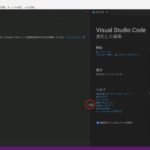こんにちは。サンパチです。
Chromebook のLinux を使って、jupyter lab にvariable inspector をインストールする方法を2つ紹介します。
- ①:【pip install lckr-jupyterlab-variableinspector】でインストールする方法
- ②:【jupyter labextension install @lckr/jupyterlab_variableinspector】でインストールする方法
ではさっそく紹介していきますね。
スポンサードサーチ
① pip install lckr-jupyterlab-variableinspector でインストールする方法
まず最初に、いちばんオススメの方法を紹介します。
pip install lckr-jupyterlab-variableinspector でインストールする方法です。
手順はこちら。
- ①:ターミナルを開く
- ②:pip install lckr-jupyterlab-variableinspector を入力 → Enter
これでvariable inspector をインストールできます。
ターミナルを開いて、以下のコマンドを入力するだけ。
pip install lckr-jupyterlab-variableinspectorすごく簡単なので一番オススメの方法になります。
variable inspector のインストール方法は1つではないので、次の方法も紹介しますね。
② jupyter labextension install @lckr/jupyterlab_variableinspector でインストールする方法
このコマンドでvariable inspector をインストールするには、最初に Nodejsをインストールする必要があります。
手順としては、
- ①:Nodejs をインストール
- ②:variable inspector をインストール
この順番になります。
なので、まずは Nodejsをインストールします。
手順はこちら。
①:ターミナルを開き、下記を入力して、→ Enter
curl -o- https://raw.githubusercontent.com/creationix/nvm/v0.33.11/install.sh | bash②:続いて下記を入力して、 → Enter
nvm install stableこれで最新のNodejs をインストールできます。
次に、variable inspector をインストールします。
ターミナルに下記を入力して実行します。
jupyter labextension install @lckr/jupyterlab_variableinspector本来ならこれで variable Inspector をインストールできるはずなのですが…
しかし、Chrome book のLinux でこれを実行すると次のようなエラーメッセージがでてきます。↓
An error occurred.
RuntimeError: JupyterLab failed to build
See the log file for details: /tmp/jupyterlab-debug-_dfy4ma9.log前はこのようなメッセージが出てこなかったのですが、2022年10月時点ではエラーになりました。
この場合、variable inspector のバージョンを『v3.0.7』に指定してあげると良かったです。
ターミナルに下記を入力して実行します。
jupyter labextension install @lckr/jupyterlab_variableinspector@3.0.7これでvariable inspector をインストールできます。
まとめ
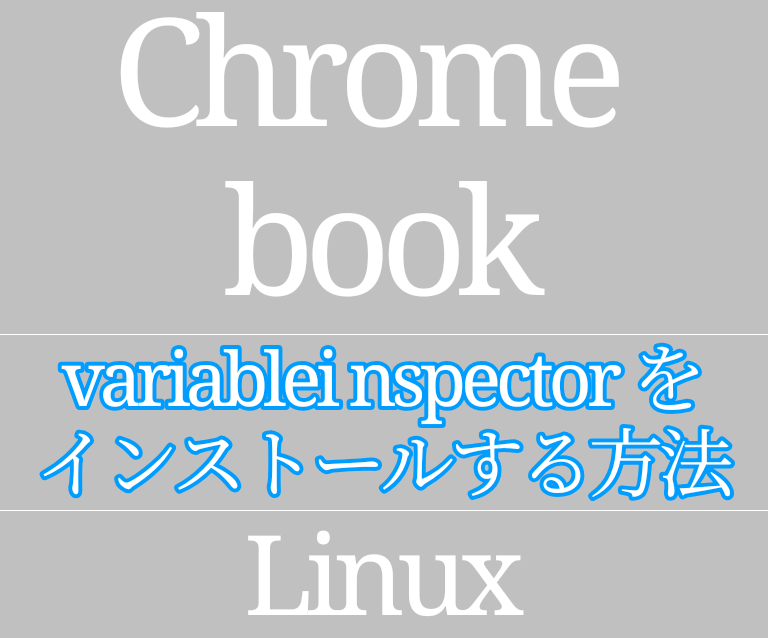
Chrome book のLinux を使ってvariable inspector をインストールするなら以下の2つの方法があります。
①:pip install lckr-jupyterlab-variableinspector を実行する
②:Nodejs をインストールして、→ jupyter labextension install @lckr/jupyterlab_variableinspector@3.0.7 を実行する
今回は以上になります。